eBook Documentation
The documentation is divided into two parts.
Part 1: downloading the ebook
Part 2: activating the ebook
Note: Our E-Books are locked for one computer use only. So make sure that the ebook is run on the same computer you intend to use the ebook on.
- Open your DieselShip Dashboard
- Click Orders Tab. This page lists all the orders you have placed.
- Click View button or order number to view order details page
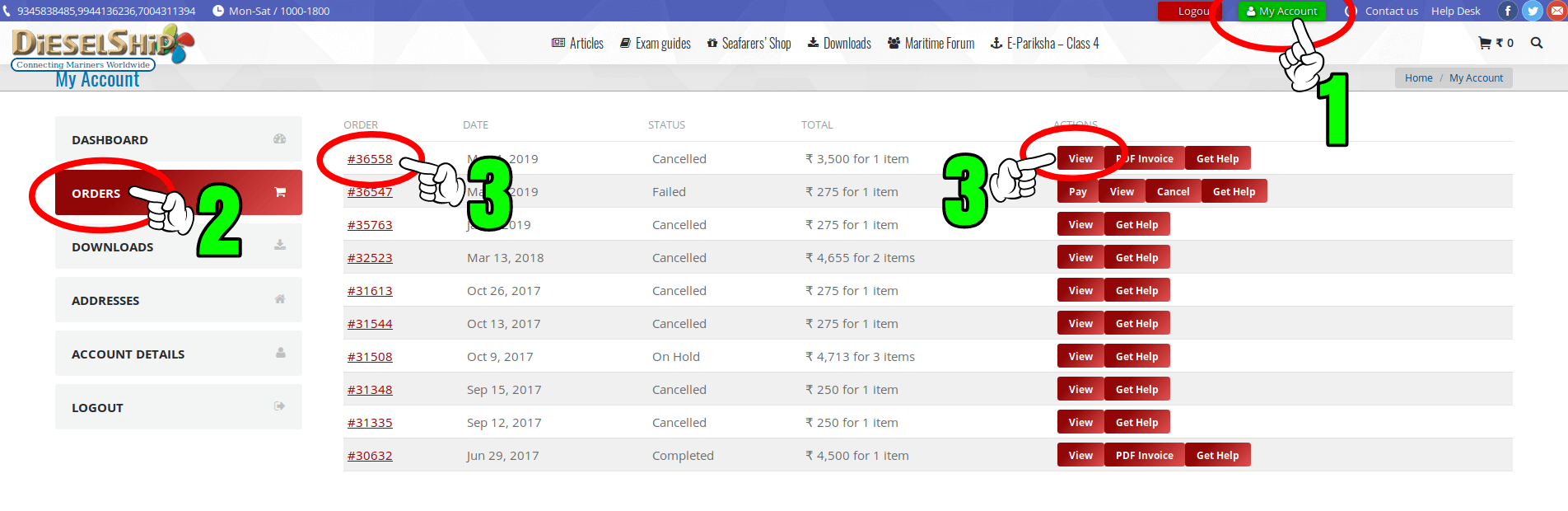
- Find Downloads block in the order details page.
This block contains the name of the eBook, download attempts remaining count, download link expiry date, and the eBook download link. The number of downloadable files listed depends upon the product purchased.
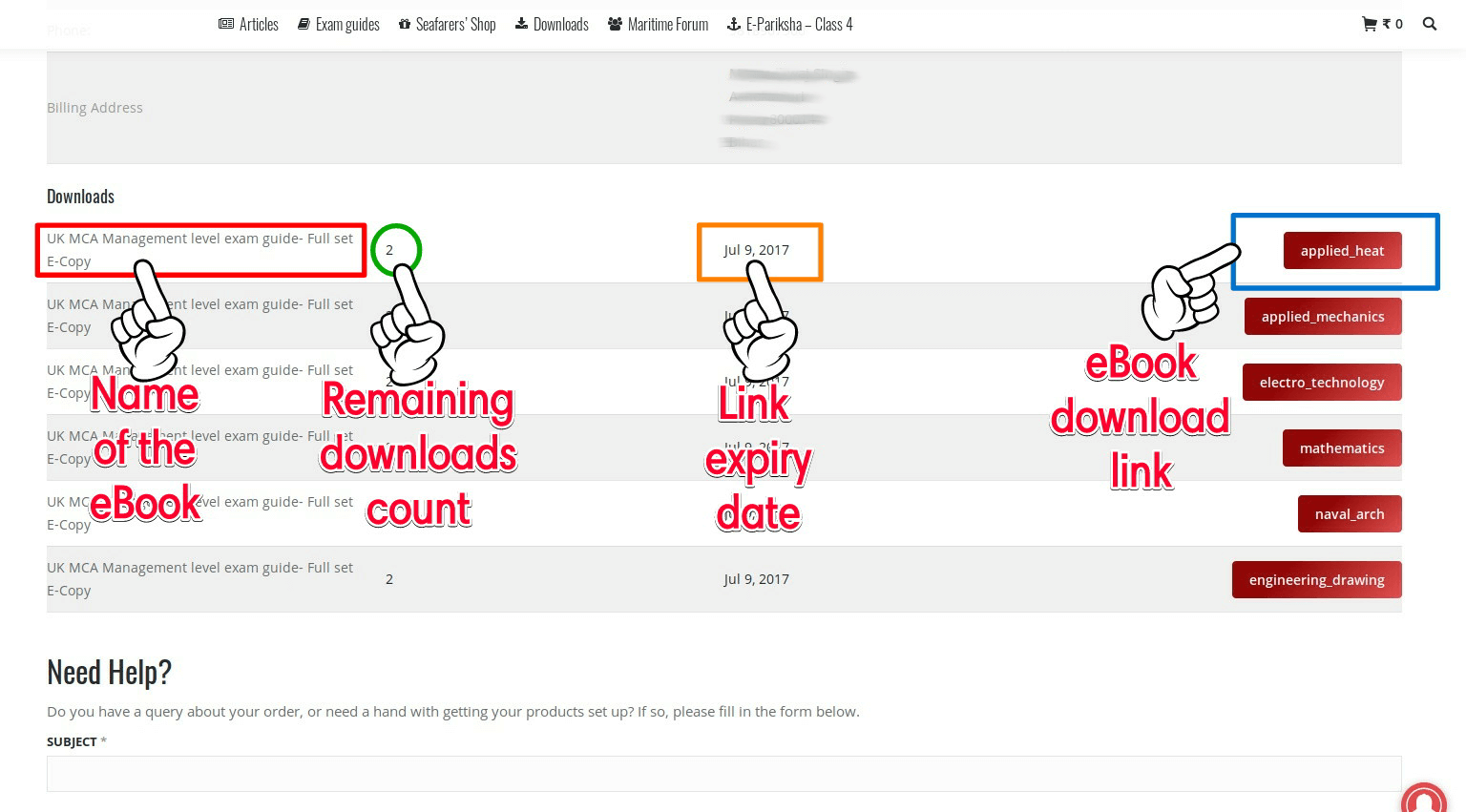
Alternatively, you may also click the Downloads tab in the left sidebar to download your files.
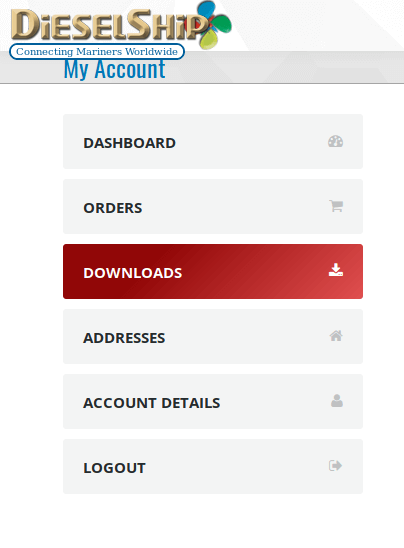
- Save/copy the file(s) to a safe location on your computer’s drive.
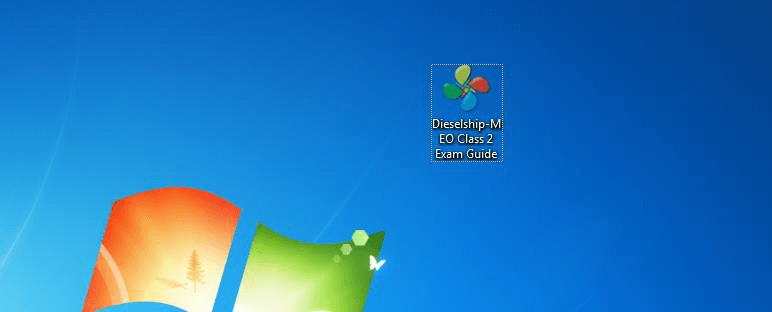
Important: Our eBook files are heavily encrypted, hence the antivirus/security software running on your computer will be unable to scan its contents. Due to this, your antivirus/security software may sometimes flag/quarantine/disallow our ebook files. You can ignore the warning and disable protection while downloading the files. Once the files have been downloaded, add them to antivirus/security software exclusion list so that they are not accidentally deleted/quarantined by the antivirus/security software in future.
Part 2: activating the ebook
- Run the downloaded eBook exe file on your computer.
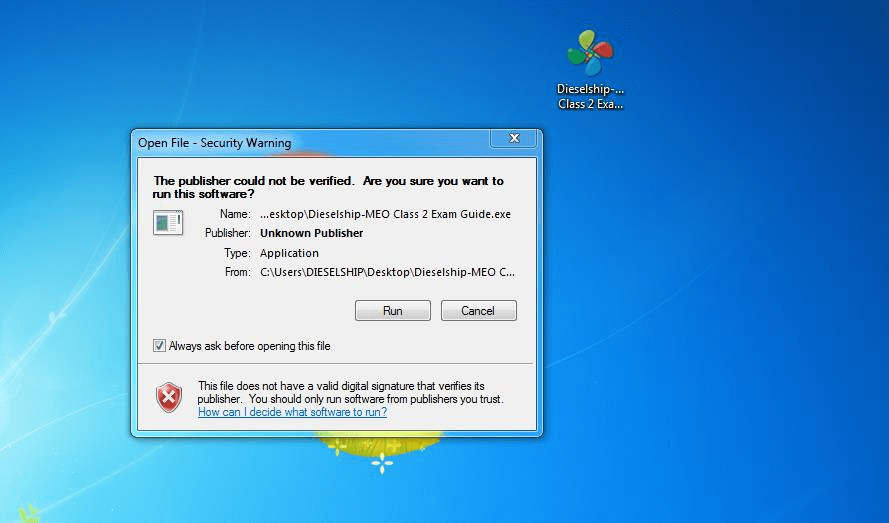
- Your antivirus/security/protection software may flash a warning message.
Just ignore or bypass the warning and proceed ahead.
( The screenshot here is just an example. Actual screen will be different depending upon the security software on your computer. )
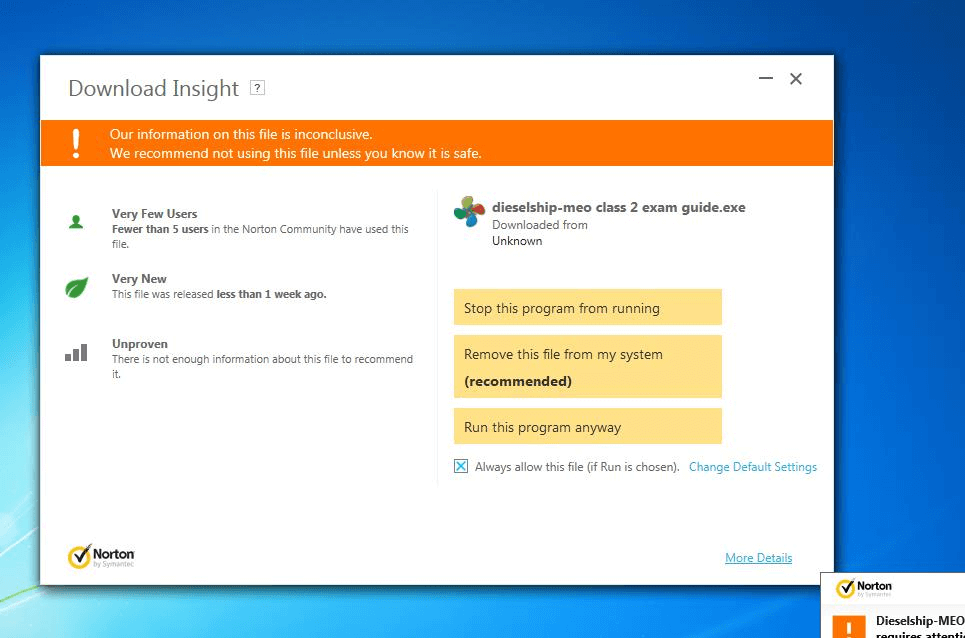
- Press Copy button on the window that appears in the eBook.
This will copy the System ID of your computer.
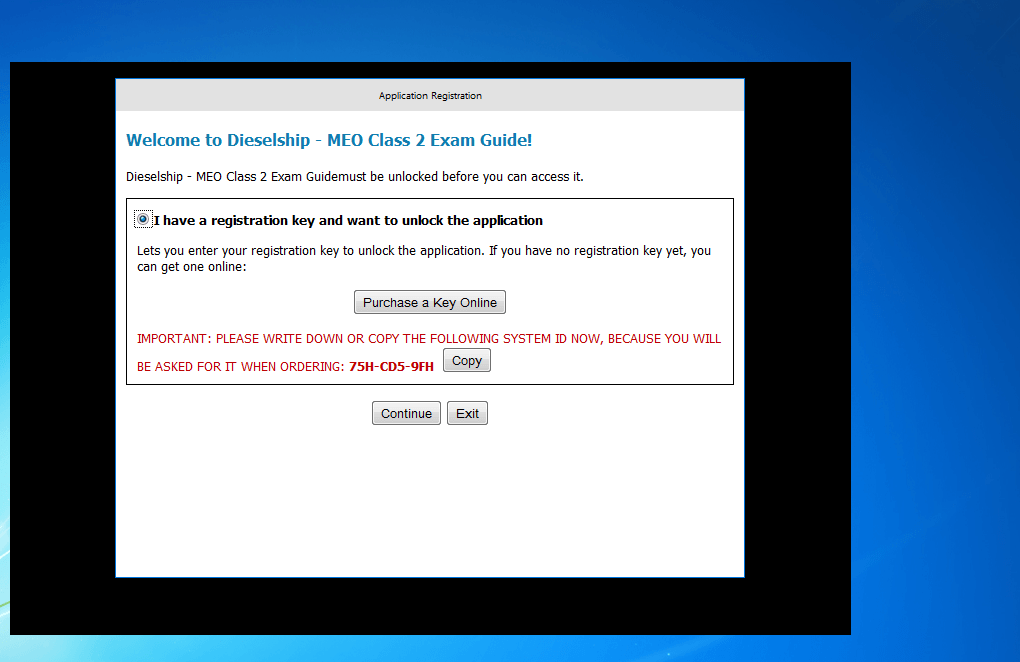
- Go back to the order details page in your DieselShip Dashboard.
Paste the copied System ID into the form and press Submit.
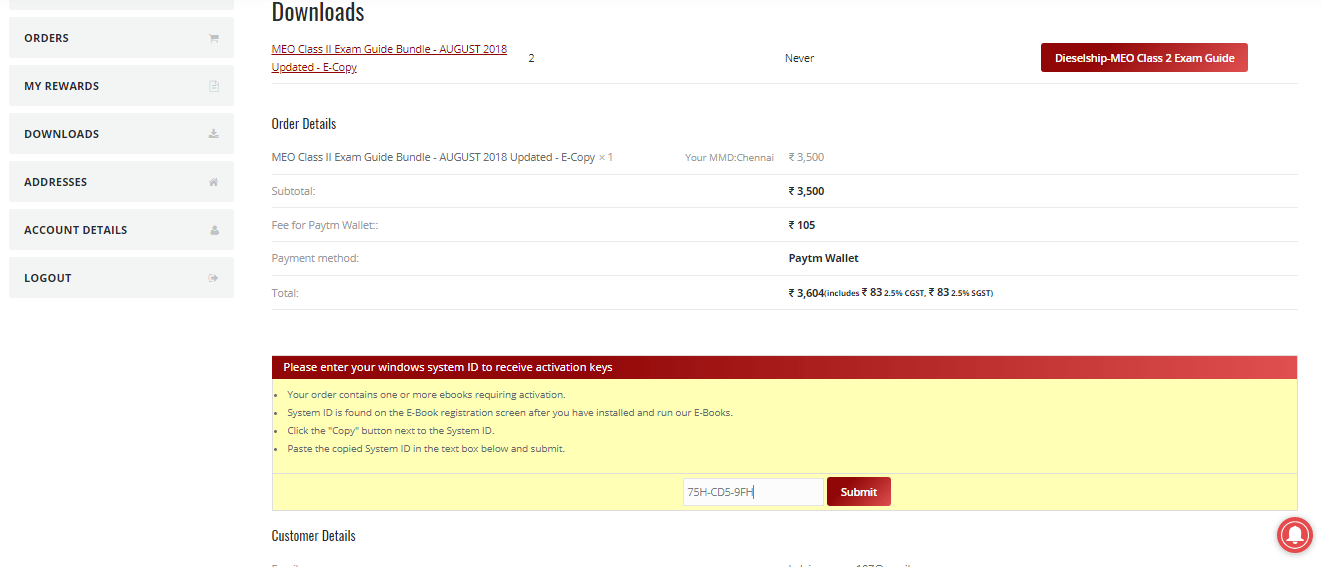
- Upon submission of System ID, the page will refresh automatically and the activation key(s) will be listed in the same page.
Copy the Name and Registration Key(s) shown in the page.
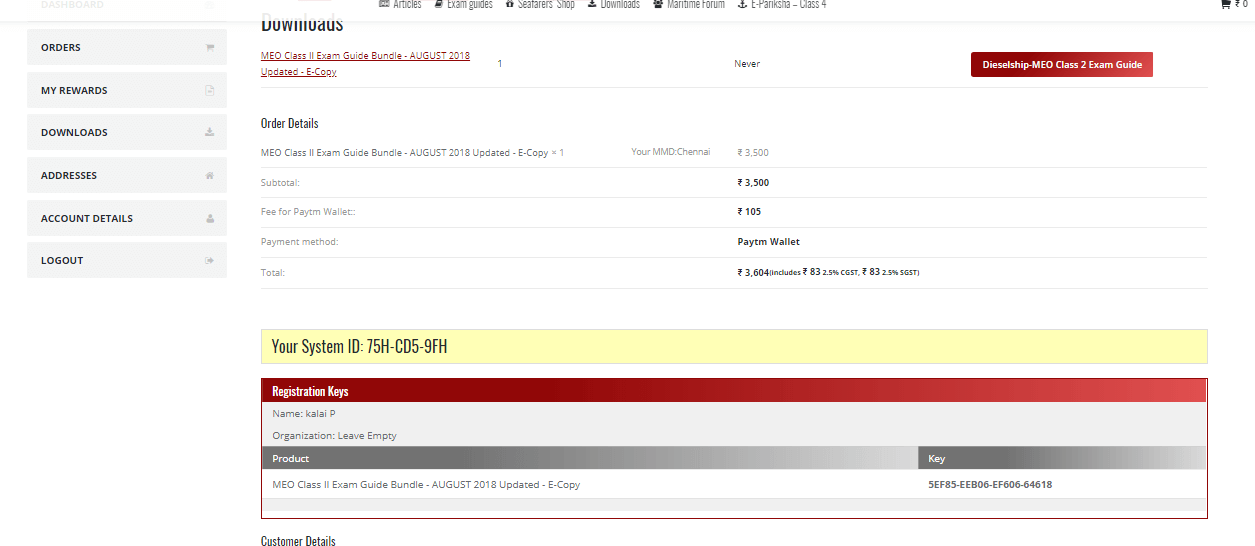
Note: Username and Activation keys are case-sensitve. - Go back to the eBook on your computer (Step 3 above )and press Continue button.
This will open the eBook activation form.
Enter the Name and Registration Key exactly as shown in the above step.
Also ensure that no extra spacing is added to any of the fields while typing or pasting.
Press Register button
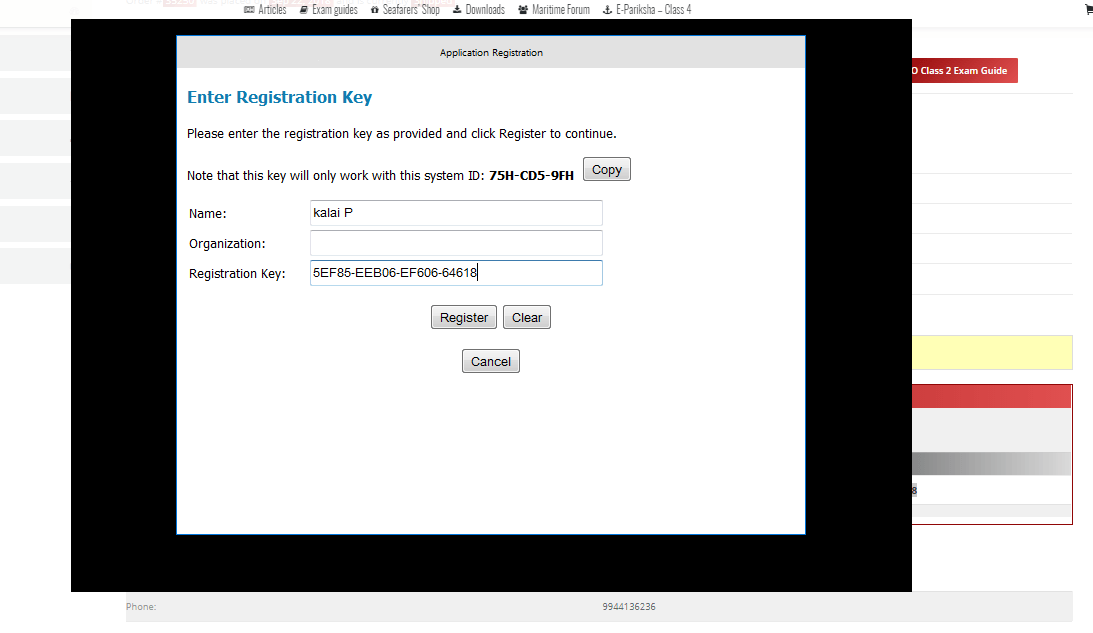
- A success message will be displayed if the key is accepted.
Press OK button to close the window.
Open the eBook file again.
The eBook should now run in activated mode.
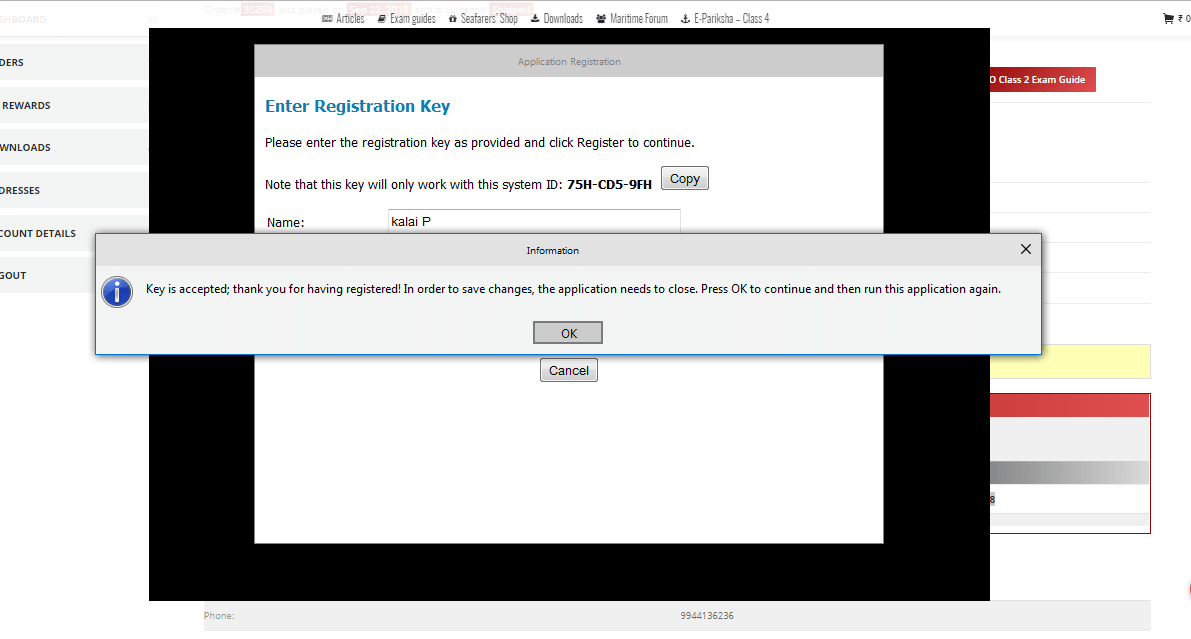
All the best for your exams
